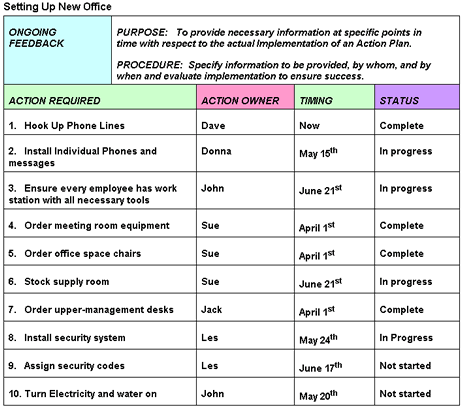Tools-Execute
The final tools in the Facilitator Toolbox are the Execute Tools. These instruments help teams to get their decisions, ideas, or choices put into action. They provide guidance in developing a plan and ensuring all areas of the plan are committed to, assigned a responsible party, and allocated properly so that everything is carried out to achieve the team’s desired results and future goal.
Procedures
Purpose
The goal!
To make a declaration that will positively affirm one’s position and support for a decision and agreement.
What to do:
Seek a verbal response from each and every team member that clearly indicates their trust and belief in a decision.
When to use:
When it is important to ensure every team member totally understands and agrees with the decision being made.
Responsibility
Team Facilitator
Procedure
Step
Action
1
From the FrameTEC menu bar, select Verify, Testify to Commitment.
2
In the top left corner above the table in the cell labeled “Click here and type topic,” insert the subject that the team has been discussing.
3
Seek a verbal response from each and every group member that clearly indicates their trust and belief in a decision.
4
In the left column, type the individuals’ name.
5
In the right column, type their response to the decision.
Help:
· To add more rows beyond the original four that are provided in the table, press TAB, or if you need to create a blank row, put the cursor at the end of a row outside the table and press ENTER.
· If you would like to move to a new frame, be sure to click outside of the bottom of the table and press RETURN first; then insert the next tool frame that is desired from the drop down FrameTEC list.
Example
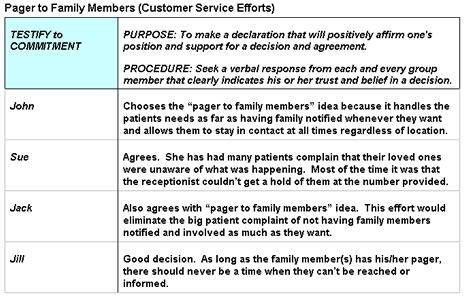
Tools
FrameTEC-MS Word
Purpose
The goal!
To take ownership and assume personal responsibility to do whatever is necessary to carry out a plan to achieve the desired results.
What to do:
Obtain a verbal response from each and every team member that clearly indicates the personal action they intend to take in support of the decision and agreement.
When to use:
Use when each member has a specific individual responsibility in support of the agreed upon plan of action.
Responsibility
Team Facilitator
Procedure
Step
Action
1
From the FrameTEC menu bar, select Verify, Express Personally.
2
In the top left corner above the table in the cell labeled “Click here and type topic,” insert the subject that the team has been discussing.
3
Obtain a verbal response from each and every group member that clearly indicates the personal action they intend to take in support of the decision and agreement.
4
In the left column cell type their name.
5
In the corresponding right column cell, type their response.
Help:
· To add more rows beyond the original four that are provided in the table, press TAB, or if you need to create a blank row, put the cursor at the end of a row outside the table and press ENTER.
· If you would like to move to a new frame, be sure to click outside of the bottom of the table and press RETURN first; then insert the next tool frame that is desired from the drop down FrameTEC list.
Example
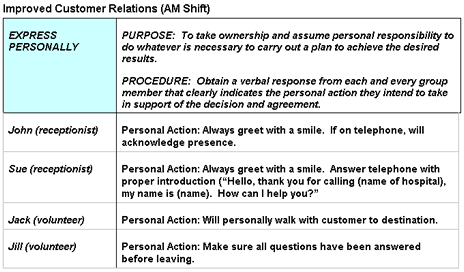
Tools
FrameTEC-MS Word
Purpose
The goal!
To jointly share the responsibility to do whatever is necessary to carry out a plan to achieve the desired results.
What to do:
Obtain a verbal response from all team members that clearly indicates the action they intend to take together in support of the decision and agreement.
When to use:
To verbally achieve team commitment to actions and decisions agreed to concerning a specific plan.
Responsibility
Team Facilitator
Procedure
Step
Action
1
From the FrameTEC menu bar, select Verify, Share for Group.
2
In the top left corner above the table in the cell labeled “Click here and type topic,” insert the subject that the team has been discussing.
3
Obtain a verbal response from all group members that clearly indicates the action they intend to take together in support of the decision and agreement.
4
In the left column cell, type the members’ name.
5
In the corresponding right column cell, type their response.
Help:
· To add more rows beyond the original four that are provided in the table, press TAB, or if you need to create a blank row, put the cursor at the end of a row outside the table and press ENTER.
· If you would like to move to a new frame, be sure to click outside of the bottom of the table and press RETURN first; then insert the next tool frame that is desired from the drop down FrameTEC list.
Example
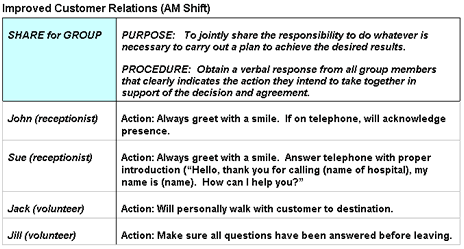
Tools
FrameTEC-MS Word
Purpose
The goal!
To take ownership and assume organizational responsibility to do whatever is necessary to carry out a plan to achieve the desired results.
What to do:
Obtain a verbal response from each and every team member that clearly indicates the action they intend to take in the organization in support of the decision and agreement.
When to use:
When it is important to ensure every team member is committed to their specific action pertaining to the agreement in relation to the organization.
Responsibility
Team Facilitator
Procedure
Step
Action
1
From the FrameTEC menu bar, select Verify, Ensure Organizational.
2
In the top left corner above the table in the cell labeled “Click here and type topic,” insert the subject that the team will be discussing.
Help:
· To add more rows beyond the original four that are provided in the table, press TAB, or if you need to create a blank row, put the cursor at the end of a row outside the table and press ENTER.
· If you would like to move to a new frame, be sure to click outside of the bottom of the table and press RETURN first; then insert the next tool frame that is desired from the drop down FrameTEC list.
Purpose
The goal!
To prove or show evidence of commitment to a decision and agreement.
What to do:
Ask team members to identify the noticeable, visible, external behaviors or results that will be able to be seen that show a living commitment.
When to use:
If proof by demonstration is required in order to ensure commitment by the team.
Responsibility
Team Facilitator
Procedure
Step
Action
1
From the FrameTEC menu bar, select Verify, Demonstrate.
2
In the top left corner above the table in the cell labeled “Click here and type topic,” insert the subject that the team has been discussing.
3
Ask group members to identify the noticeable, visible, external behaviors or results that will be able to be seen that shows a living commitment to their decision.
4
In a left column cell, type the members’ name.
5
In the corresponding right column cell, type their response.
Help:
· To add more rows beyond the original four that are provided in the table, press TAB, or if you need to create a blank row, put the cursor at the end of a row outside the table and press ENTER.
· If you would like to move to a new frame, be sure to click outside of the bottom of the table and press RETURN first; then insert the next tool frame that is desired from the drop down FrameTEC list.
Example
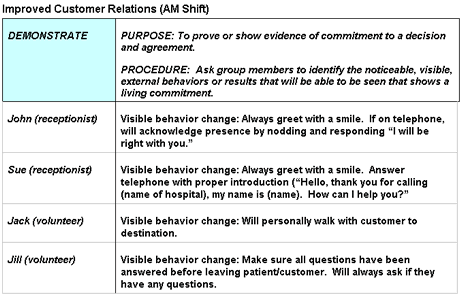
Tools
FrameTEC-MS Word
Purpose
The goal!
To demonstrate a commitment to a decision and agreement by personally offering time and energy to take action.
What to do:
Ask team members to personally indicate the amount of time and energy they are willing to invest into:
the project,
desired action,
or plan.
When to use:
When specific time and energy commitments pertaining to the plan of action is desired by each member.
Responsibility
Team Facilitator
Procedure
Step
Action
1
From the FrameTEC menu bar, select Verify, Offer Time and Energy.
2
In the top left corner above the table in the cell labeled “Click here and type topic,” insert the subject that the team will be discussing.
3
In the left column cells, type each team member’s name.
4
Go around the team asking specifically, the amount of time and energy each individual will be able to commit to.
5
In the right column cells labeled “Click here and type information,” type this information.
6
Repeat Step 4 until every team member has personally indicated their commitment.
Help:
· To add more rows beyond the original four that are provided in the table, press TAB, or if you need to create a blank row, put the cursor at the end of a row outside the table and press ENTER.
· If you would like to move to a new frame, be sure to click outside of the bottom of the table and press RETURN first; then insert the next tool frame that is desired from the drop down FrameTEC list.
Example
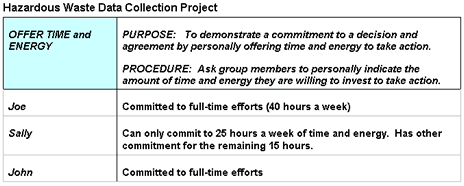
Tools
FrameTEC-MS Word
Purpose
The goal!
To assign specific tasks and responsibility for follow up implementation of decisions and action plan items.
What to do:
Have the boss and/or team assign who needs to do what, by when and ensure clarity about accountability.
When to use:
Whenever there are action items that require individuals to complete them. Assigning responsibility of tasks helps ensure all activities necessary for completion are taken care of.
Responsibility
Team Facilitator
Procedure
Step
Action
1
From the FrameTEC menu bar, select Verify, Set Assignments.
2
In the top left corner above the table in the cell labeled “Click here and type topic,” insert the subject that the team will be discussing.
3
In the left column cells labeled “Click here and type information,” list every task that must be completed and their specific time requirements that are necessary to obtain the desired outcome.
4
Assign each row to an individual of the team.
5
In the left column cell adjacent to the task they will be responsible for, type that persons name.
Important: Be sure that they are clear about what is required of them and the due dates.
Help:
· To add more rows beyond the original four that are provided in the table, press TAB, or if you need to create a blank row, put the cursor at the end of a row outside the table and press ENTER.
· If you would like to move to a new frame, be sure to click outside of the bottom of the table and press RETURN first; then insert the next tool frame that is desired from the drop down FrameTEC list.
Example
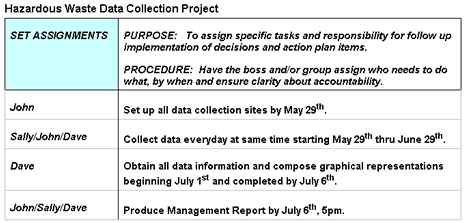
Tools
FrameTEC-MS Word
Purpose
The goal!
To demonstrate a commitment to a decision and agreement by allocating the necessary organizational resources to support the action to be taken.
What to do:
Ask team members to indicate the organizational resources they are willing to allocate to take action.
When to use:
Use when organizational resources are required to complete the desired course of action.
Responsibility
Team Facilitator
Procedure
Step
Action
1
From the FrameTEC menu bar, select Verify, Allocate Resources.
2
In the top left corner above the table in the cell labeled “Click here and type topic,” insert the subject that the team will be discussing.
Help:
· To add more rows beyond the original four that are provided in the table, press TAB, or if you need to create a blank row, put the cursor at the end of a row outside the table and press ENTER.
· If you would like to move to a new frame, be sure to click outside of the bottom of the table and press RETURN first; then insert the next tool frame that is desired from the drop down FrameTEC list.
Purpose
The goal!
To clearly define the scope of action(s) to be taken, targeted results, and timing for them to be achieved.
What to do:
Ask team members to outline a plan for taking action to implement decisions and agreements.
When to use:
Use when an action plan is required to achieve successful implementation of any desired outcome / decision / agreement.
Responsibility
Team Facilitator
Procedure
Step
Action
1
From the FrameTEC menu bar, select Verify, Action Plan.
2
In the top left corner above the table in the cell labeled “Click here and type topic,” insert the subject that the team will be discussing.
3
In the cells under “Action Required,” list all the activities / tasks that must be completed.
4
In the column titled “Action Owner,” type the name of the individual assigned to the task.
5
In the column titled “Timing,” type an increment of time that the activity / task MUST be completed by.
Example: Day of the week, specific date, specific time, etc…
6
In the column titled “Status,” type where the individuals are in respect to there activities completeness.
Help:
· To add more rows beyond the original four that are provided in the table, press TAB, or if you need to create a blank row, put the cursor at the end of a row outside the table and press ENTER.
· If you would like to move to a new frame, be sure to click outside of the bottom of the table and press RETURN first; then insert the next tool frame that is desired from the drop down FrameTEC list.
Example
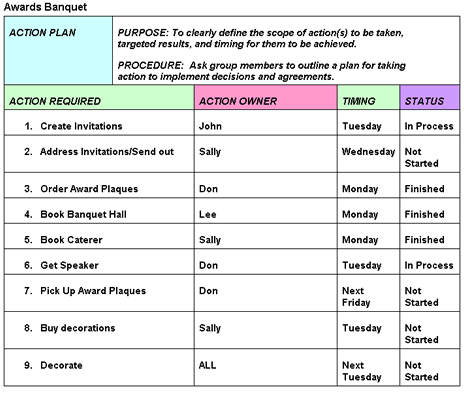
Tools
FrameTEC-MS Word
Purpose
The goal!
To clearly define what tasks need to be done, who will assume responsibility to ensure the tasks get done, and the timeline for completion to ensure implementation.
What to do:
Ask team members to:
Specify what tasks need to be done to implement decisions and agreements;
Volunteer to assume responsibility for getting the tasks done;
Have the boss give assignments to those people who should have responsibility for certain tasks;
Identify start and completion dates for all work.
When to use:
To ensure that all tasks are assigned, that every individual has a task and understands their responsibility, and all efforts have a time frame appointed to them.
Responsibility
Team Facilitator
Procedure
Step
Action
1
From the FrameTEC menu bar, select Verify, Action, Who, by When.
2
In the top left corner above the table in the cell labeled “Click here and type topic,” insert the subject that the team will be discussing.
3
In the cells titled “Action Required,” list all the activities / tasks that must be completed.
4
In the column titled “Action Owner,” type the name of the individual assigned to the task.
5
In the column titled “Timing,” type an increment of time that the activity / task MUST be completed by.
Example: Day of the week, specific date, specific time, etc…
6
In the column titled “Status,” type where the individuals are in respect to there activities completeness.
Help:
· To add more rows beyond the original four that are provided in the table, press TAB, or if you need to create a blank row, put the cursor at the end of a row outside the table and press ENTER.
· If you would like to move to a new frame, be sure to click outside of the bottom of the table and press RETURN first; then insert the next tool frame that is desired from the drop down FrameTEC list.
Example
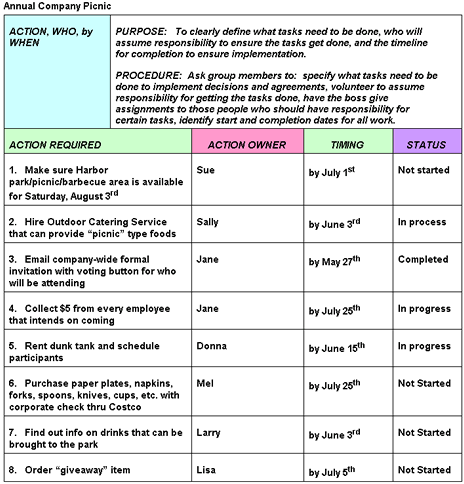
Tools
FrameTEC-MS Word
Purpose
The goal!
To allocate sufficient time and resources required for implementation.
What to do:
Obtain personal, team, and/or organizational commitments to supply required time and resources to implement an action plan.
When to use:
Use to attain required time and resource commitments from all parties involved with the action plan.
Responsibility
Team Facilitator
Procedure
Step
Action
1
From the FrameTEC menu bar, select Verify, Time & Resources.
2
In the top left corner above the table in the cell labeled “Click here and type topic,” insert the subject that the team will be discussing.
3
In the cells titled “Action Required,” list all the activities / tasks that must be completed.
4
In the column titled “Action Owner,” type the name of the individual assigned to the task.
5
In the column titled “Timing,” type an increment of time that the activity / task MUST be completed by.
Example: Day of the week, specific date, specific time, etc…
6
In the column titled “Status,” type where the individuals are in respect to there activities completeness.
Help:
· To add more rows beyond the original four that are provided in the table, press TAB, or if you need to create a blank row, put the cursor at the end of a row outside the table and press ENTER.
· If you would like to move to a new frame, be sure to click outside of the bottom of the table and press RETURN first; then insert the next tool frame that is desired from the drop down FrameTEC list.
Example
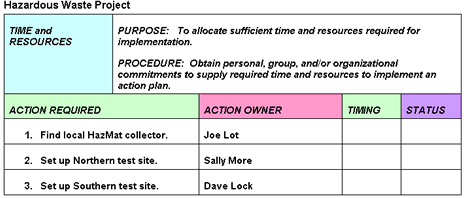
Tools
FrameTEC-MS Word
Purpose
The goal!
To outline a pathway with Milestones and specific deliverables to be produced at certain points in time.
What to do:
Outline all the processes and work to be accomplished across a time line and establish Milestone points and deliverables to be produced to achieve each Milestone.
When to use:
Use when there is more than one deliverable/milestone that has to be completed and tracked.
Responsibility
Team Facilitator
Procedure
Step
Action
1
From the FrameTEC menu bar, select Verify, Roadmap; Deliverables.
2
In the top left corner above the table in the cell labeled “Click here and type topic,” insert the subject that the team will be discussing.
3
In the cells titled “Action Required,” list all the deliverables / milestones that must be completed.
4
Assign an individual to be responsible for each deliverable / milestone, documenting his / her name under the column titled “Action Owner.”
5
In the column titled “Timing,” type an increment of time that the deliverable / milestone MUST be achieved by.
Example: Day of the week, specific date, specific time, etc…
6
In the column titled “Status,” keep track of when each deliverable / milestone has been completed.
Help:
· To add more rows beyond the original four that are provided in the table, press TAB, or if you need to create a blank row, put the cursor at the end of a row outside the table and press ENTER.
· If you would like to move to a new frame, be sure to click outside of the bottom of the table and press RETURN first; then insert the next tool frame that is desired from the drop down FrameTEC list.
Example
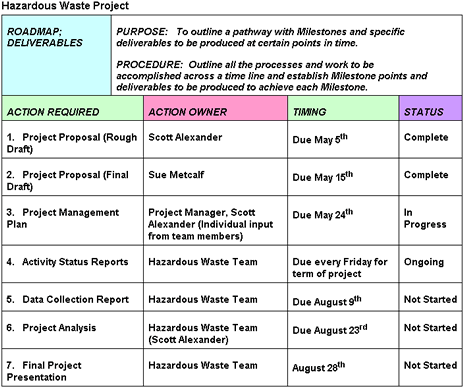
Tools
FrameTEC-MS Word
Purpose
The goal!
To provide necessary information at specific points in time with respect to the actual Implementation of an Action Plan.
What to do:
Specify information to be provided, by whom, and by when and evaluate implementation to ensure success.
When to use:
Use if a project is to last an extended period of time. Maintaining ongoing feedback is essential to keep people on course and make sure that things are going as planned.
Responsibility
Team Facilitator
Procedure
Step
Action
1
From the FrameTEC menu bar, select Verify, Ongoing Feedback.
2
In the top left corner above the table in the cell labeled “Click here and type topic,” insert the subject that the team will be discussing.
3
In the cells titled “Action Required,” list all the tasks that must be completed.
4
Assign an individual to be responsible for each action.
5
In the column titled “Action Owner,” type his / her name.
6
In the column titled “Timing,” type an increment of time that the task MUST be achieved by.
Example: Day of the week, specific date, specific time, etc…
7
In the column titled “Status,” keep track of the standing of each activity in an ongoing matter throughout the project life cycle.
Help:
· To add more rows beyond the original four that are provided in the table, press TAB, or if you need to create a blank row, put the cursor at the end of a row outside the table and press ENTER.
· If you would like to move to a new frame, be sure to click outside of the bottom of the table and press RETURN first; then insert the next tool frame that is desired from the drop down FrameTEC list.
Example