Tools- Create Options
Create Options Tools are used for producing alternatives or options and then deciding how to prioritize, rate, rank, or determine which ideas are best, can be eliminated, or will have the most significant impact in achieving the team’s goals. Consistency and logic are also factored in making these tools of great value for teams needing guidance in creating multiple options and then finally deciding which option to take action on.
Procedures
The goal!
To produce alternatives from thought and imagination.
What to do:
Identify and examine all the possibilities.
When to use:
To get the team creatively imagining other options for a subject matter.
Responsibility
Team Facilitator
Procedure
Step
Action
1
From the FrameTEC menu bar, select Create Options, Create-Options.
2
In the top left corner above the table in the cell labeled “Click here and type topic,” type the subject that the team will be discussing.
3
In the cells labeled “Click here and type information,” type the options that the team creatively delivers in discussion.
Help:
· To add more rows beyond the original four that are provided in the table, press TAB, or if you need to create a blank row, put the cursor at the end of a row outside the table and press ENTER.
· If you would like to move to a new frame, be sure to click outside of the bottom of the table and press RETURN first; then insert the next tool frame that is desired from the drop down FrameTEC list.
Example
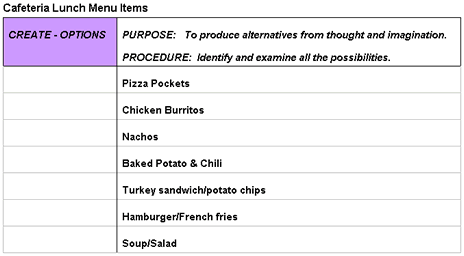
Tools
FrameTEC- MS Word
The goal!
To modify or conform to a situation or environment.
What to do:
Identify adjustments necessary to make something work according to expectation, or fit to a desired situation or intended purpose.
When to use:
If modifications or adjustments need to be made to the teams’ previous options, ideas, data, or plans in order to increase their success or bring into line with desired outcomes.
Responsibility
Team Facilitator
Procedure
Step
Action
1
From the FrameTEC menu bar, select Create Options, Adapt-Options.
2
In the top left corner above the table in the cell labeled “Click here and type topic,” type the subject that the team will be discussing.
3
In the cells labeled “Click here and type information,” type the…
Help:
· To add more rows beyond the original four that are provided in the table, press TAB, or if you need to create a blank row, put the cursor at the end of a row outside the table and press ENTER.
· If you would like to move to a new frame, be sure to click outside of the bottom of the table and press RETURN first; then insert the next tool frame that is desired from the drop down FrameTEC list.
Example

Tools
FrameTEC- MS Word
The goal!
To create from original thought or effort or discover something unexpectedly.
What to do:
Go “back to the drawing board,” start anew, and design something from scratch.
When to use:
If fresh, new ideas need to be created for a certain subject, project, or idea.
Responsibility
Team Facilitator
Procedure
Step
Action
1
From the FrameTEC menu bar, select Create Options, Invent-Options.
2
In the top left corner above the table in the cell labeled “Click here and type topic,” type the subject that the team will try to invent new ideas, options, or information about.
3
In the cells labeled “Click here and type information,” type the new, original ideas that the team has suggested.
Help:
· To add more rows beyond the original four that are provided in the table, press TAB, or if you need to create a blank row, put the cursor at the end of a row outside the table and press ENTER.
· If you would like to move to a new frame, be sure to click outside of the bottom of the table and press RETURN first; then insert the next tool frame that is desired from the drop down FrameTEC list.
Example
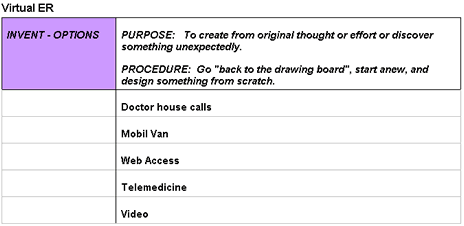
Tools
FrameTEC- MS Word
The goal!
To bring in new ideas or methods or make changes to something already established.
What to do:
Examine existing processes, methods, tools or techniques and make changes to alter the direction or do something in a new, different, and / or improved way.
When to use:
If something needs to be changed in order to bring improvement.
Responsibility
Team Facilitator
Procedure
Step
Action
1
From the FrameTEC menu bar, select Create Options, Innovate-Options.
2
In the top left corner above the table in the cell labeled “Click here and type topic,” type the subject that the team will be discussing.
3
In the cells labeled “Click here and type information,” insert the new, different, or improved ideas that the team has discovered while examining the existing topic of study.
Help:
· To add more rows beyond the original four that are provided in the table, press TAB, or if you need to create a blank row, put the cursor at the end of a row outside the table and press ENTER.
· If you would like to move to a new frame, be sure to click outside of the bottom of the table and press RETURN first; then insert the next tool frame that is desired from the drop down FrameTEC list.
Example
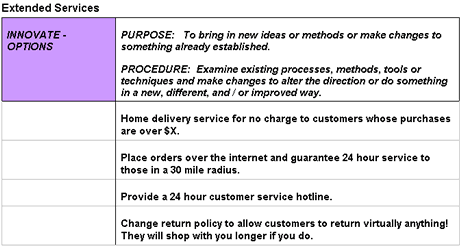
Tools
FrameTEC-MS Word
The goal!
To establish standards for the basis of evaluation and making judgments.
What to do:
Determine the appropriate measures that should be used to evaluate ideas and information and select priorities.
When to use:
If something needs to be evaluated, criteria have to be selected to discern if standards are met.
Responsibilty
Team Facilitator
Procedure
Step
Action
1
From the FrameTEC menu bar, select Create Options, Set Criteria.
2
In the top left corner above the table in the cell labeled “Click here and type topic,” type the subject that the team will be discussing.
3
In the cells labeled “Click here and type criterion,” type the standard criteria for the topic being appraised.
Help:
· To add more rows beyond the original four that are provided in the table, press TAB, or if you need to create a blank row, put the cursor at the end of a row outside the table and press ENTER.
· If you would like to move to a new frame, be sure to click outside of the bottom of the table and press RETURN first; then insert the next tool frame that is desired from the drop down FrameTEC list.
Example
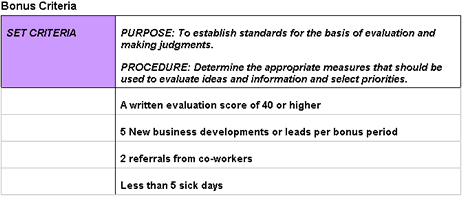
Tools
FrameTEC- MS Word
The goal!
To maintain a link with the hierarchy, avoid re-inventing the wheel, or move the team forward by obtaining direction, advice, or facts to avoid discussing assumptions.
What to do:
Obtain the boss’s input to focus the team’s work and ensure proper direction that is linked with the hierarchy. Obtain input from an individual who has knowledge and / or experience in a certain area of expertise.
When to use:
If someone is an expert on the topic being discussed, it is in the team’s best interest to seek guidance to keep on target.
Responsibility
Team Facilitator
Procedure
Step
Action
1
From the FrameTEC menu bar, select Create Options, Ask the Boss or Expert.
2
In the top left corner above the table in the cell labeled “Click here and type topic,” type the subject that the team will be discussing.
3
In the cells labeled “Click here and type information,” type the information that the “expert” or boss provides so that the team can refer back to them when needed.
Help:
· To add more rows beyond the original four that are provided in the table, press TAB, or if you need to create a blank row, put the cursor at the end of a row outside the table and press ENTER.
· If you would like to move to a new frame, be sure to click outside of the bottom of the table and press RETURN first; then insert the next tool frame that is desired from the drop down FrameTEC list.
Example
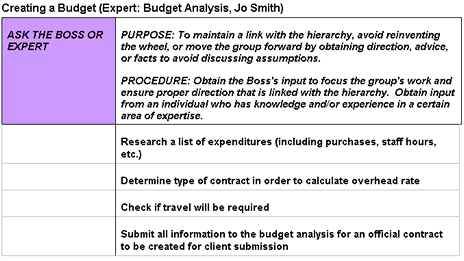
Tools
FrameTEC- MS Word
The goal!
To establish Quality, Cost, and Time measures to evaluate ideas and make decisions about which will have the most significant impact on achieving results.
What to do:
Have the team identify specific targets for:
- improving Quality,
- decreasing Cost
- and reducing Time.Then identify which ideas best meet this criterion and list them in order from highest to lowest priority.When to use:
If improvements in Quality, decreased Costs, and/or reduced efforts in Time ideas are desired by the team.
Responsibility
Team Facilitator
Procedure
Step
Action
1
From the FrameTEC menu bar, select Create Options, Quality, Cost, Time.
2
In the top left corner above the table in the cell labeled “Click here and type topic,” type the subject that the group will be discussing.
3
In the cells labeled “Click here and type information,” insert the new improvements in quality, reduced costs, or decreased time ideas that the team has brainstormed.
Help:
· To add more rows beyond the original four that are provided in the table, press TAB, or if you need to create a blank row, put the cursor at the end of a row outside the table and press ENTER.
· If you would like to move to a new frame, be sure to click outside of the bottom of the table and press RETURN first; then insert the next tool frame that is desired from the drop down FrameTEC list.
Example
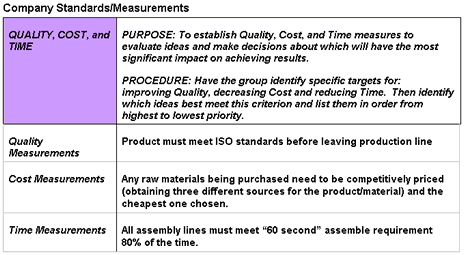
Tools
FrameTEC- MS Word
The goal!
To establish specific standards, unique to the content, to use to evaluate and judge the ideas.
What to do:
Have the team determine the specific and unique measures that should be used to evaluate the ideas.
When to use:
If something needs to be evaluated, criteria should be established or selected to discern if desired standards are met.
Responsibility
Team Facilitator
Procedure
Step
Action
1
From the FrameTEC menu bar, select Create Options, List Unique Criteria.
2
In the top left corner above the table in the cell labeled “Click here and type topic,” type the subject that the team will be discussing.
3
In the cells labeled “Click here and type information,” list the unique criteria that will determine whether something meets the standards established by the team.
Help:
· To add more rows beyond the original four that are provided in the table, press TAB, or if you need to create a blank row, put the cursor at the end of a row outside the table and press ENTER.
· If you would like to move to a new frame, be sure to click outside of the bottom of the table and press RETURN first; then insert the next tool frame that is desired from the drop down FrameTEC list.
Example
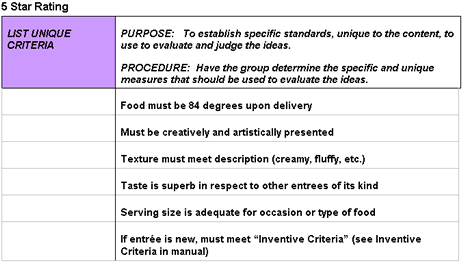
Tools
FrameTEC- MS Word
The goal!
To determine the degree of value of one idea vs. another or assess proportional or comparative amount of degree between several ideas.
What to do:
Have the team intuitively and/or analytically determine the value of ideas and sequentially list them in order of priority and importance.
When to use:
If only one idea can be accomplished at a time, it is necessary for the team to prioritize them by importance in order to carry out the high priority idea first.
Responsibility
Team Facilitator
Procedure
Step
Action
1
From the FrameTEC menu bar, select Create Options, Prioritize / Rate.
2
In the top left corner above the table in the cell labeled “Click here and type topic,” type the subject that the team will be discussing.
3
In the right cells labeled “Click here and type information,” type the ideas that the team has come up with for the topic of discussion.
4
Have the team reevaluate each idea, determining whether it is of “High,” “Medium,” or “Low” importance.
5
In the left column under the title “Priority / Rate,” type the decision.
6
Repeat Step 4 until all ideas have been prioritized.
Help:
· To add more rows beyond the original four that are provided in the table, press TAB, or if you need to create a blank row, put the cursor at the end of a row outside the table and press ENTER.
· If you would like to move to a new frame, be sure to click outside of the bottom of the table and press RETURN first; then insert the next tool frame that is desired from the drop down FrameTEC list.
Example
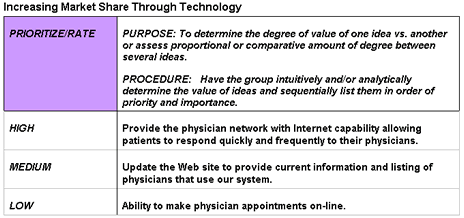
Tools
FrameTEC- MS Word
The goal!
To intuitively determine relative position and degree of worth of a list of ideas to focus the team’s energy.
What to do:
1,2,3,4 Rank: Use when rating 1-10 ideas. Have the team list the ideas in the preferred order from most favorite to least favorite.
When to use:
If the team needs to determine which idea they prefer the most in order to better focus efforts.
Important:Rating results are calculated by giving 1 point for each idea an individual idea beats. e.g. if ranking 10 ideas, the #1 idea receives a result of 9.0, it beat 9 other ideas.
Responsibility
Team Facilitator
Procedure
Step
Action
1
From the FrameTEC menu bar, select Create Options, Rank.
2
In the top left corner above the table in the cell labeled “Click here and type topic,” type the subject that the team will be discussing.
3
In the right column, in the cells labeled “Click here and type information,” type the ideas that the team has come up with for the topic of discussion.
4
Have the team reevaluate each idea, determining their favorite.
5
In the left column titled “Rank,” type the appropriate number rank.
6
Repeat Step 4 until all ideas have been ranked.
Help:
· To add more rows beyond the original four that are provided in the table, press TAB, or if you need to create a blank row, put the cursor at the end of a row outside the table and press ENTER.
· If you would like to move to a new frame, be sure to click outside of the bottom of the table and press RETURN first; then insert the next tool frame that is desired from the drop down FrameTEC list.
Example
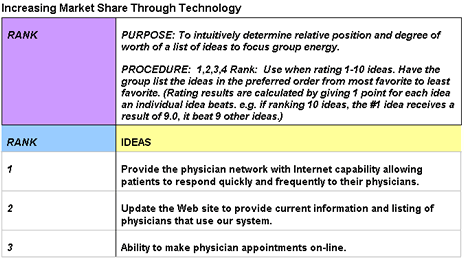
Tools
FrameTEC- MS Word
The goal!
To intuitively make judgments about ideas and show preferences by voting.
What to do:
Assign a total # of votes that may be given to each idea, e.g. 1 vote / idea or up to X # votes / idea. Have each team member cast a vote for each idea.
Important: Rating results are calculated by tallying the total # of votes each idea received and then listing the ideas in sequence from most to least.
When to use:
Use when rating 10-20 ideas and to determine the team’s feelings towards each idea.
Responsibility
Team Facilitator
Procedure
Step
Action
1
From the FrameTEC menu bar, select Create Options, Vote.
2
In the top left corner above the table in the cell labeled “Click here and type topic,” type the subject that the team will be discussing.
3
In the right column, in the cells labeled “Click here and type information,” type the ideas that the team has come up with for the topic of discussion.
4
Relay to the team the number of votes they may cast for the exercise.
Example: Each member gets X votes.
5
Go through the list, taking a vote of preference for each idea.
6
In the left column under the title “Vote,” type the number of votes.
7
Repeat Step 4 until all ideas have been voted on.
8
Sort the list from most to least votes to illustrate results.
Help:
· To add more rows beyond the original four that are provided in the table, press TAB, or if you need to create a blank row, put the cursor at the end of a row outside the table and press ENTER.
· If you would like to move to a new frame, be sure to click outside of the bottom of the table and press RETURN first; then insert the next tool frame that is desired from the drop down FrameTEC list.
Example
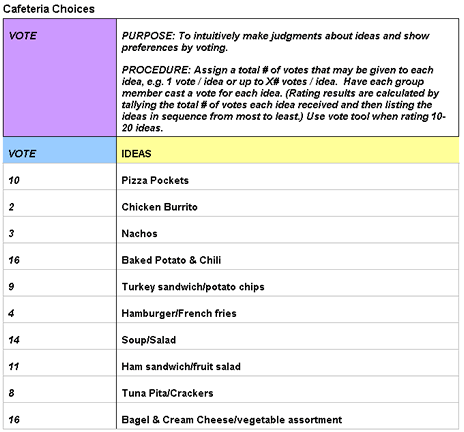
Tools
FrameTEC- MS Work
The goal!
To analytically examine each idea against the others to determine which ones are better or more important ensuring consistency and logic of the results.
What to do:
Create a matrix with each idea listed across the top horizontal axis and down the left vertical axis. Have the team judge each idea against every other idea using: a numerical scale, e.g 1-9 where 9 = 9 times better or more important, etc.; or a word scale with each having an assigned value, e.g. Perfect=10; Half Perfect= 5.0, etc. Place a value or word in one cell, update the cell.
When to use:
If the team is having difficulty narrowing a list, using the comparison tool will allow them to analytically determine which ideas they prefer over others.
Responsibility
Meeting Facilitator
Procedure
Step
Action
1
From the FrameTEC menu bar, select Create Options, Compare.
2
In the top left corner above the table in the cell labeled “Click here and type topic,” type the subject that the team will be discussing.
Help:
· To add more rows beyond the original four that are provided in the table, press TAB, or if you need to create a blank row, put the cursor at the end of a row outside the table and press ENTER.
· If you would like to move to a new frame, be sure to click outside of the bottom of the table and press RETURN first; then insert the next tool frame that is desired from the drop down FrameTEC list.
Tools
FrameTEC- MS Word
The goal!
To analytically identify how good an idea is in relation to a defined scale.
What to do:
Score: Define a scale indicating the maximum value allowed for an idea, e.g. 10. Have the team as a whole or individual members give a score to each idea in relation to this defined scale. Reorder the ideas sequentially from most to least.
Important: Scoring results are calculated by tallying the total or taking an average of the scores given to each idea.
When to use:
To help the team decide how good an idea is through scores given to each idea based on a predetermined scale.
Responsibility
Team Facilitator
Procedure
Step
Action
1
From the FrameTEC menu bar, select Create Options, Score.
2
In the top left corner above the table in the cell labeled “Click here and type topic,” type the subject that the team will be discussing.
3
In the right column, in the cells labeled “Click here and type information,” type the ideas that the team has come up with for the topic of discussion.
4
Determine the scale the team will need to use in order to decide how good an idea is.
Example: 1-10, Very Good / Good / Bad / Very Bad, etc…
5
Discussing each idea, have the team agree on a score for each idea.
6
In the left column titled “Score,” type the agreed score.
7
Repeat Step 5 until all ideas have been scored.
8
Reorder the ideas sequentially from most to least.
Help:
· To add more rows beyond the original four that are provided in the table, press TAB, or if you need to create a blank row, put the cursor at the end of a row outside the table and press ENTER.
· If you would like to move to a new frame, be sure to click outside of the bottom of the table and press RETURN first; then insert the next tool frame that is desired from the drop down FrameTEC list.
Example
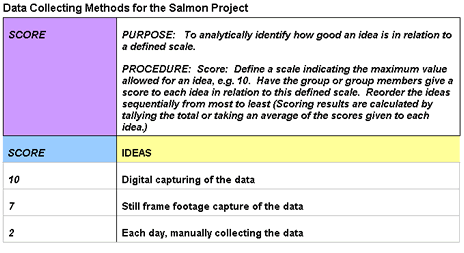
Tools
FrameTEC- MS Word
The goal!
To prioritize a list in order of importance and provide focus & direction for the team to apply their time & energy to the most important item.
What to do:
- Take the total number of ideas and divide it by 3. Each person in the team gets that number of choices to select the ideas they believe are most important.
- With a show of hands, count the number of people who selected each idea.
- record the number of people who selected each idea.
- Reorder the ideas according to the vote results, most to least.When to use:
If 10-20 brainstormed ideas need to be voted on.
Responsibility
Team Facilitator
Procedure
Step
Action
1
From the FrameTEC menu bar, select Create Options, N/3.
2
In the top left corner above the table in the cell labeled “Click here and type topic,” type the subject that the team will be discussing.
3
Have the team brainstorm a list of ideas, ideally shooting for at least 10.
4
In the right column cells labeled “Click here and type information,” type the ideas.
5
Count the total number of ideas and divide it by 3.
Important: The resulting number is the amount of choices that each team member has to select the ideas that they feel are most important.
6
Take a vote for each idea.
7
In the left column titled “Vote,” type the number of people who selected the idea.
8
Once completed with the vote, reorder the ideas according to the vote results, most to least.
Help:
· To add more rows beyond the original four that are provided in the table, press TAB, or if you need to create a blank row, put the cursor at the end of a row outside the table and press ENTER.
· If you would like to move to a new frame, be sure to click outside of the bottom of the table and press RETURN first; then insert the next tool frame that is desired from the drop down FrameTEC list.
Example
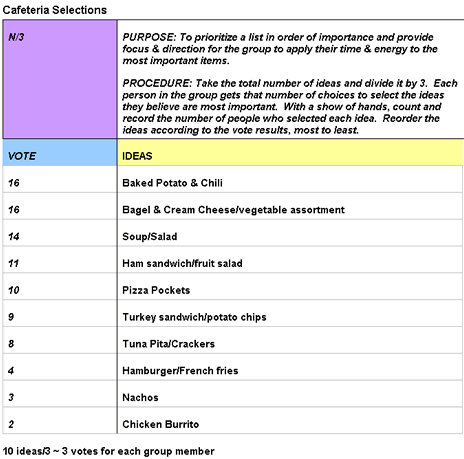
Tools
FrameTEC- MS Word