Tools-Decide
The Decide Tools below can be used to examine each idea, situation, alternative, or opinion against all others to determine and evaluate which choice should be decided as the best. These tools help teams make decisions more quickly, logically, and rationally based on activities that encourage consistency and equal participation.
Procedures
Purpose
The goal!
To analytically examine each idea or opinion against the others to determine which are better or more important ensuring consistency and logic of the results.
What to do:
Have the team judge each idea against every other idea using analytical – objective and / or intuitive – subjective methods, and draw conclusions based upon the results.
When to use:
If the team needs to decide on the best ideas from a list, this tool will assist them in analytically determining which ideas are logically better than the others.
Responsibility
Team Facilitator
Procedure
Step
Action
1
From the FrameTEC menu bar, select Decide, Compare Ideas and Opinions.
2
In the top left corner above the table in the cell labeled “Click here and type topic,” type the subject that the team will be discussing.
3
Have the team brainstorm their ideas on the topic.
4
In the right column cells labeled “Click here and type information,” type the teams’ ideas.
5
Have the team judge each idea against every other idea or opinion using analytical – objective and / or intuitive – subjective methods.
6
Have the team choose the logically better idea / opinion from the list based on comparison results.
Help:
· To add more rows beyond the original four that are provided in the table, press TAB, or if you need to create a blank row, put the cursor at the end of a row outside the table and press ENTER.
· If you would like to move to a new frame, be sure to click outside of the bottom of the table and press RETURN first; then insert the next tool frame that is desired from the drop down FrameTEC list.
Example
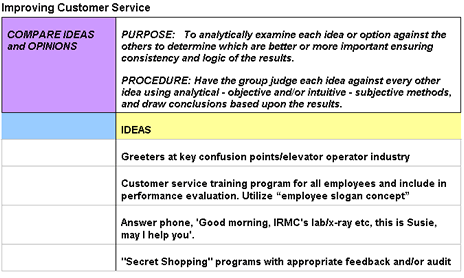
Tools
FrameTEC- MS Word
Purpose
The goal!
To determine existing or needed powerful influences for a given situation and the implied circumstances or conditions that may or will result.
What to do:
Have the team express their insights within each of these areas emphasizing the interrelationship between the two.
Example: For A impact we will experience Al & A2 implications.
When to use:
To further refine brainstormed information by studying the implications of each impact if acted on.
Responsibility
Team Facilitator
Procedure
Step
Action
1
From the FrameTEC menu bar, select Decide, Implications and Impacts.
2
In the top left corner above the table in the cell labeled “Click here and type topic,” type the subject that the team will be discussing.
3
Have the team brainstorm their ideas on the topic.
4
In the left column cells under the title “IMPACT,” type the teams’ ideas.
5
Have the team discuss the implications for each idea.
6
In the right column cells labeled “Click here and type information,” type the teams’ implications for each idea.
7
Based on the results, decide on the best ideas to implement.
Help:
· To add more rows beyond the original four that are provided in the table, press TAB, or if you need to create a blank row, put the cursor at the end of a row outside the table and press ENTER.
· If you would like to move to a new frame, be sure to click outside of the bottom of the table and press RETURN first; then insert the next tool frame that is desired from the drop down FrameTEC list.
Example
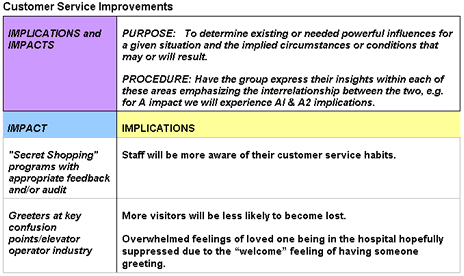
Tools
FrameTEC- MS Word
Purpose
The goal!
To identify favorable and unfavorable conditions of a situation or alternative.
What to do:
Have the team focus on one area at a time,
Example: ‘Plus’ first, ‘Minus’ second, or generate data for both, identifying which heading the idea needs to be recorded under.
Example: “This is a Plus.” or “This is a minus.”
When to use:
Use when the team has a number of alternatives to choose from and needs to decide which idea is superior based on the discussed pros and cons.
Responsibility
Team Facilitator
Procedure
Step
Action
1
From the FrameTEC menu bar, select Decide, Plus/Minus.
2
In the top left corner above the table in the cell labeled “Click here and type topic,” type the first idea that the team will be brainstorming plus’ and minus’ for.
3
Have the team share their feelings concerning the topic in relation to a plus or a minus.
4
Record the statements in the corresponding cells.
Help:
· To add more rows beyond the original four that are provided in the table, press TAB, or if you need to create a blank row, put the cursor at the end of a row outside the table and press ENTER.
· If you would like to move to a new frame, be sure to click outside of the bottom of the table and press RETURN first; then insert the next tool frame that is desired from the drop down FrameTEC list.
Example
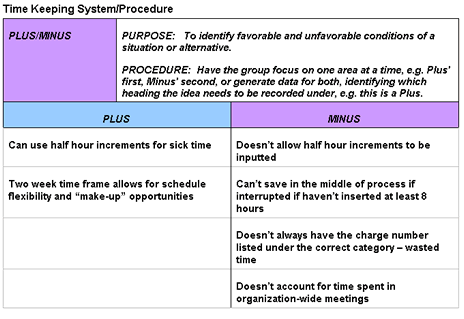
Tools
FrameTEC- MS Word
Purpose
The goal!
To speak in favor of, defend, recommend, or offer a personal statement of choice for a particular idea.
What to do:
Ask team members to offer a personal choice for a preferred idea in light of all considerations and deliberations.
When to use:
When each member’s personal opinion is desired concerning a specific idea.
Responsibility
Team Facilitator
Procedure
Step
Action
1
From the FrameTEC menu bar, select Decide, Advocate Preference.
2
In the top left corner above the table in the cell labeled “Click here and type topic,” insert the subject that the team will be discussing.
3
Have the team share their personal opinions concerning the topic. Are they in favor of, opposed to, making a recommendation, etc…?
4
In the cells labeled “Click here and type information,” type each individual’s statements.
Help:
· To add more rows beyond the original four that are provided in the table, press TAB, or if you need to create a blank row, put the cursor at the end of a row outside the table and press ENTER.
· If you would like to move to a new frame, be sure to click outside of the bottom of the table and press RETURN first; then insert the next tool frame that is desired from the drop down FrameTEC list.
Example
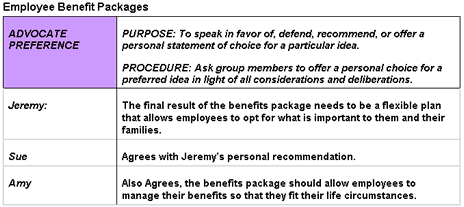
Tools
FrameTEC-MS Word
Purpose
The goal!
To analytically evaluate various ideas against a list of relevant criteria.
What to do:
Create a matrix listing criteria on the top horizontal axis and ideas on the left vertical axis. Give a weighted value to each of the criteria then evaluate each idea against each criteria (use a 1-10 scale). Multiple raters or one rater,
Example: a group may be used.
Results may be calculated for each rater giving a sub total or in total giving overall results.
When to use:
If an analytical evaluation is required.
Responsibility
Team Facilitator
Procedure
Step
Action
1
From the FrameTEC menu bar, select Decide, Criteria Matrix.
2
In the top left corner above the table in the cell labeled “Click here and type topic,” insert the subject that the team will be discussing.
Help:
· To add more rows beyond the original four that are provided in the table, press TAB, or if you need to create a blank row, put the cursor at the end of a row outside the table and press ENTER.
· If you would like to move to a new frame, be sure to click outside of the bottom of the table and press RETURN first; then insert the next tool frame that is desired from the drop down FrameTEC list.
Tools
FrameTEC- MS Word
Purpose
The goal!
To choose a desirable idea or alternative over the others.
What to do:
Ask team members to make a choice in light of all considerations and deliberations.
When to use:
When a minor decision needs to be reached concerning a few alternatives.
Responsibility
Team Facilitator
Procedure
Step
Action
1
From the FrameTEC menu bar, select Decide, Select.
2
In the top left corner above the table in the cell labeled “Click here and type topic,” insert the subject that the team will be discussing.
3
In the cells labeled “Click here and type information,” type the list of alternatives that the team needs to consider.
4
Ask the team to make a final choice in light of all considerations and deliberations.
5
Indicate choice.
Help:
· To add more rows beyond the original four that are provided in the table, press TAB, or if you need to create a blank row, put the cursor at the end of a row outside the table and press ENTER.
· If you would like to move to a new frame, be sure to click outside of the bottom of the table and press RETURN first; then insert the next tool frame that is desired from the drop down FrameTEC list.
Example
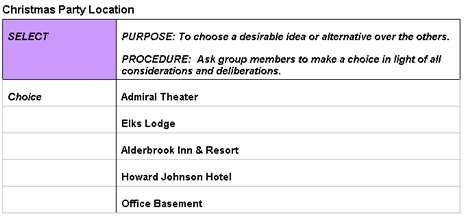
Tools
FrameTEC- MS Word
Purpose
The goal!
To gain sense of where the team is and just how close to reaching an agreement they might be.
What to do:
Ask the team to give a show of hands if they are leaning toward and in favor of a certain idea.
When to use:
To feel out the team’s position in order to determine if more discussion time is needed to gain agreement.
Responsibility
Team Facilitator
Procedure
Step
Action
1
From the FrameTEC menu bar, select Decide, Straw Poll.
2
In the top left corner above the table in the cell labeled “Click here and type topic,” insert the subject that the team will be discussing.
3
In the cells labeled “Click here and type information,” type the ideas that the team is to poll on.
4
Ask the team to give a show of hands for each idea.
Important: Allow only one vote for each member.
5
In the left cell adjacent to the idea polled on, type the results.
6
If concurrence has not been reached, further discuss ideas, trying to get the team to agree on one.
Help:
· To add more rows beyond the original four that are provided in the table, press TAB, or if you need to create a blank row, put the cursor at the end of a row outside the table and press ENTER.
· If you would like to move to a new frame, be sure to click outside of the bottom of the table and press RETURN first; then insert the next tool frame that is desired from the drop down FrameTEC list.
Example
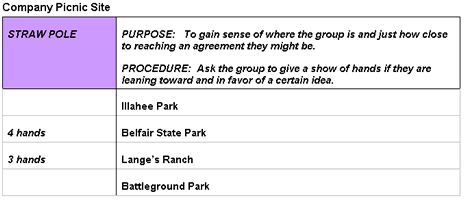
Tools
FrameTEC- MS Word
Purpose
The goal!
To eliminate an idea that doesn’t have support from the team.
What to do:
Ask the team if they are willing to eliminate an idea from the list and from further consideration or deliberation.
When to use:
When the team needs to condense the generated list of ideas.
Responsibility
Team Facilitator
Procedure
Step
Action
1
From the FrameTEC menu bar, select Decide, Negative Vote.
2
In the top left corner above the table in the cell labeled “Click here and type topic,” insert the subject that the team will be discussing.
3
In the cells labeled “Click here and type information,” type the ideas that the team is to vote on.
4
Ask the team to eliminate an idea from the list.
5
In the left cell adjacent to the idea that is to be removed, type the results.
Help:
· To add more rows beyond the original four that are provided in the table, press TAB, or if you need to create a blank row, put the cursor at the end of a row outside the table and press ENTER.
· If you would like to move to a new frame, be sure to click outside of the bottom of the table and press RETURN first; then insert the next tool frame that is desired from the drop down FrameTEC list.
Example
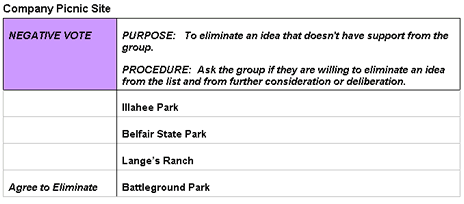
Tools
FrameTEC-MS Word
Purpose
The goal!
To replace an idea or part of an idea with something else to make it acceptable to the team.
What to do:
Have the team identify the part(s) of an idea that are acceptable and those that are not. Have them consider the change that needs to be made to make it acceptable.
When to use:
When the team is reluctant to accept a part of an idea, substitution allows for changes to be made to the idea in order to make it suitable to the team.
Responsibility
Team Facilitator
Procedure
Step
Action
1
From the FrameTEC menu bar, select Decide, Substitute.
2
In the top left corner above the table in the cell labeled “Click here and type topic,” insert the subject that the team will be discussing.
3
Refer to the ideas that the group is having a hard time accepting as whole.
4
Have the team identify the part(s) of each idea that are acceptable and those that are not.
5
For those ideas that are not fully acceptable, have them consider the change that needs to be made to make it acceptable.
6
In the cells labeled “Click here and type information,” type the new substituted ideas.
Help:
· To add more rows beyond the original four that are provided in the table, press TAB, or if you need to create a blank row, put the cursor at the end of a row outside the table and press ENTER.
· If you would like to move to a new frame, be sure to click outside of the bottom of the table and press RETURN first; then insert the next tool frame that is desired from the drop down FrameTEC list.
Example
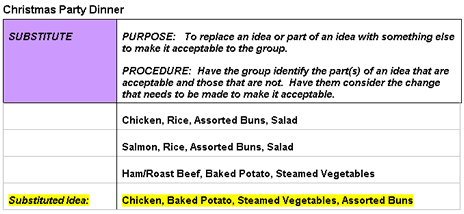
Tools
FrameTEC-MS Word
Purpose
The goal!
To build up or take away information surrounding a particular idea to make it acceptable to the team.
What to do:
Ask the team to identify what should be added or deleted from a particular idea to make it acceptable and lead them closer to making a decision about it.
When to use:
If parts of ideas are appealing to the team, adding or deleting from them may help the team make a more agreed upon decision.
Responsibility
Team Facilitator
Procedure
Step
Action
1
From the FrameTEC menu bar, select Decide, Add / Delete.
2
In the top left corner above the table in the cell labeled “Click here and type topic,” insert the subject that the team will be discussing.
3
Refer to the ideas that the team is having a hard time accepting as whole.
4
Have the team discuss additions or deletions that may improve the ideas that aren’t appealing.
5
Document the new idea(s) resulted from the exercise in the cell(s) labeled “Click here and type information.”
Help:
· To add more rows beyond the original four that are provided in the table, press TAB, or if you need to create a blank row, put the cursor at the end of a row outside the table and press ENTER.
· If you would like to move to a new frame, be sure to click outside of the bottom of the table and press RETURN first; then insert the next tool frame that is desired from the drop down FrameTEC list.
Example
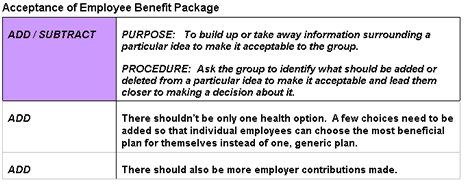
Tools
FrameTEC-MS Word
Purpose
The goal!
To allow for flexibility in the selection of an option(s); to avoid “either / or” thinking, and avoid polarization over one choice.
What to do:
Ask the team if it is necessary to choose one idea over another or, if it is possible to do both. It may also be possible to select part of each of the ideas or combine them to form a new idea.
When to use:
Use when two ideas can be combined in order to enhance flexibility in the team’s decision-making process.
Responsibility
Team Facilitator
Procedure
Step
Action
1
From the FrameTEC menu bar, select Decide, Both / And.
2
In the top left corner above the table in the cell labeled “Click here and type topic,” insert the subject that the team will be discussing.
3
Refer to the two ideas that the team is deciding from.
4
Have the team discuss whether it is necessary to choose one idea over another or, if it is possible to do both ideas.
Note: It may also be possible to select part of each of the ideas or combine them to form a new idea.
5
In the cell(s) labeled “Click here and type information,” type the new idea(s) resulted from the exercise.
Help:
· To add more rows beyond the original four that are provided in the table, press TAB, or if you need to create a blank row, put the cursor at the end of a row outside the table and press ENTER.
· If you would like to move to a new frame, be sure to click outside of the bottom of the table and press RETURN first; then insert the next tool frame that is desired from the drop down FrameTEC list.
Example
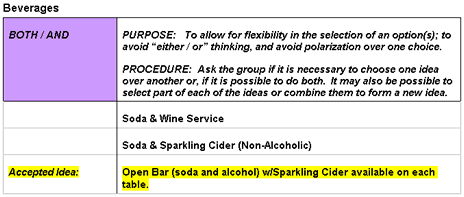
Tools
FrameTEC- MS Word
Purpose
The goal!
To determine the final outcome or result and be positive and firm about the choice.
What to do:
Ask team members to make a final choice in light of all considerations and deliberations.
When to use:
When a final decision HAS to be made at the time of discussion.
Responsibility
Team Facilitator
Procedure
Step
Action
1
From the FrameTEC menu bar, select Decide, Choose/Decide.
2
In the top left corner above the table in the cell labeled “Click here and type topic,” insert the subject that the team will be discussing.
3
Refer to all the brainstormed ideas that the team has shared and been deliberating on.
4
Have the team make a final choice in light of all considerations.
5
In the cell labeled “Click here and type information,” type the final outcome or result.
Help:
· To add more rows beyond the original four that are provided in the table, press TAB, or if you need to create a blank row, put the cursor at the end of a row outside the table and press ENTER.
· If you would like to move to a new frame, be sure to click outside of the bottom of the table and press RETURN first; then insert the next tool frame that is desired from the drop down FrameTEC list.
Example

Tools
FrameTEC-MS Word
Purpose
The goal!
To offer a statement of choice based upon valid reasoning and correct inference.
What to do:
Ask one or more team members to make a statement about their choice if the data is both clear and convincing to them.
When to use:
Use when a logical decision needs to be made based on valid judgment and inference by one or many of the team members.
Responsibility
Team Facilitator
Procedure
Step
Action
1
From the FrameTEC menu bar, select Decide, Logical Position.
2
In the top left corner above the table in the cell labeled “Click here and type topic,” insert the subject that the team will be discussing.
3
Have one or more team members make a statement about their choice.
Important: Make sure that the data is both clear and convincing.
Help:
· To add more rows beyond the original four that are provided in the table, press TAB, or if you need to create a blank row, put the cursor at the end of a row outside the table and press ENTER.
· If you would like to move to a new frame, be sure to click outside of the bottom of the table and press RETURN first; then insert the next tool frame that is desired from the drop down FrameTEC list.
Example
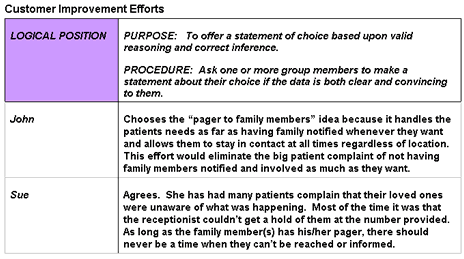
Tools
FrameTEC-MS Word
Purpose
The goal!
To make a jump or leap forward based upon intuition or hunch.
What to do:
Have the team make decisions based upon intuitive preference and importance of ideas.
When to use:
Use when the team’s decision doesn’t necessarily have to be made on all the facts or if all the facts are not available. Sometimes intuition makes a better decision than using all the logic in the world.
Responsibility
Team Facilitator
Procedure
Step
Action
1
From the FrameTEC menu bar, select Decide, Intuitive Leap / Gut Feel.
2
In the top left corner above the table in the cell labeled “Click here and type topic,” insert the subject that the team will be discussing.
3
In the cells labeled “Click here and type idea,” type the team’s decisions based upon their intuitive preference and importance of ideas.
Help:
· To add more rows beyond the original four that are provided in the table, press TAB, or if you need to create a blank row, put the cursor at the end of a row outside the table and press ENTER.
· If you would like to move to a new frame, be sure to click outside of the bottom of the table and press RETURN first; then insert the next tool frame that is desired from the drop down FrameTEC list.
Purpose
The goal!
To logically, and systematically draw conclusions.
What to do:
Have the team make decisions based upon the results of analytical examination of ideas.
When to use:
When an investigative choice is necessary due to the importance of the decision.
Responsibility
Team Facilitator
Procedure
Step
Action
1
From the FrameTEC menu bar, select Decide, Analytical Conclusion.
2
In the top left corner above the table in the cell labeled “Click here and type topic,” insert the subject that the team will be discussing.
3
Have the team start diagnostically examining each idea after all the ideas have been presented and documented in the cells labeled “Click here and type information.”
4
Have the team make a decision based upon the results of the examination.
Help:
· To add more rows beyond the original four that are provided in the table, press TAB, or if you need to create a blank row, put the cursor at the end of a row outside the table and press ENTER.
· If you would like to move to a new frame, be sure to click outside of the bottom of the table and press RETURN first; then insert the next tool frame that is desired from the drop down FrameTEC list.
Example
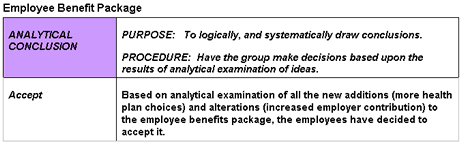
Tools
FrameTEC-MS Word
Purpose
The goal!
To make decisions that are both intuitive and analytically consistent and justifiable.
What to do:
Have the team make decisions based upon intuitive preference and results of analytical examination of ideas.
When to use:
When the team needs to make a decision based on intuition and analytical study.
Responsibility
Team Facilitator
Procedure
Step
Action
1
From the FrameTEC menu bar, select Decide, Balanced Judgment.
2
In the top left corner above the table in the cell labeled “Click here and type topic,” insert the subject that the team will be discussing.
3
Have the team make a decision based upon intuitive preference and results of analytical examination of all the ideas brainstormed.
4
In the cells labeled “Click here and type information,” type the decisions.
Help:
· To add more rows beyond the original four that are provided in the table, press TAB, or if you need to create a blank row, put the cursor at the end of a row outside the table and press ENTER.
· If you would like to move to a new frame, be sure to click outside of the bottom of the table and press RETURN first; then insert the next tool frame that is desired from the drop down FrameTEC list.
Example
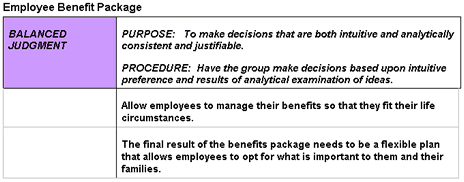
Tools
FrameTEC-MS Word