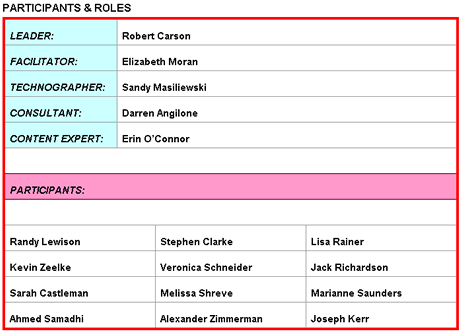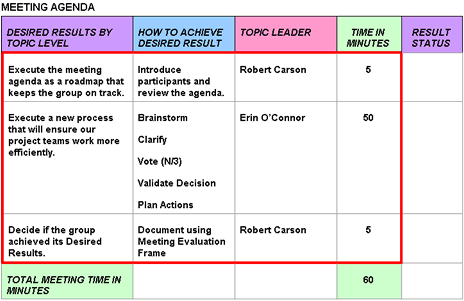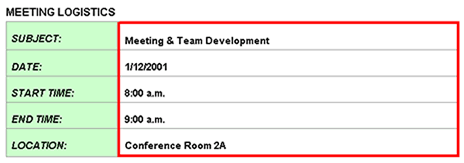Design Team Meeting
Designing the Team Meeting involves these tasks:
1) The Team Leader determines the NEED for a meeting (Context Statement) and defines what needs to be accomplished at the meeting (Purpose Statement).
2) The Team Leader and Facilitator decide
- How and by whom valid and implementable decisions will be made in the meeting
- Who the actual team participants are and their individual roles
- Overall meeting logistics
3) Based on all of this information, the Team Leader and Facilitator
- Develop the meeting agenda and process tools
- Select the procedures best suited to accomplish the agenda’s desired results from the e-ToolboxFacilitating tools
Result: Meeting time is used as effectively and efficiently as possible.
Process Flow Diagram
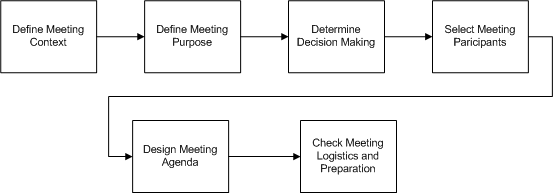
Requirements
The tasks in this activity require a tool called AgendaTEC. You must set up the agenda template before you begin these tasks.
Description
AgendaTEC is used to manage a meeting’s content and make certain that every aspect of the meeting is developed and organized to make for a successfully controlled team meeting.
Alternating views
During this activity, you will be asked to press the Alt + Tab keys on your keyboard to display your instructions and then the agenda file. This way you can move easily between learning and doing.
How to set up the agenda
1) Click the blue heading above (Setting up the agenda template).
Result: The AgendaTEC template appears.
2) Select File and Save As.
3) Name the file, including your meeting date, and save it to your personal computer in an easily accessible place.
4) Follow the task instructions for completing the agenda, saving as you complete each section.
Result: After completing this activity, you will have designed an agenda that you can distribute to the meeting participants as an attachment to an email or as a printed copy.
Requirements
The tasks in this activity also require a tool called FrameTEC. You must set up this template before you begin these tasks.
Description
FrameTEC is used for collecting and organizing meeting content and driving the decision making process, through to action. This template contains pre-formatted facilitation tools (information frames)and should follow the AgendaTEC meeting process.
Alternating views
During this activity, you will be asked to press the Alt + Tab keys on your keyboard to display your instructions and then the agenda file. This way you can move easily between learning and doing.
How to set up FrameTEC
1) Click the blue heading above (Setting up the framing template).
Result: The FrameTEC template appears.
2) Select File and Save As.
3) Name the file and save it to your personal computer in an easily accessible place.
4) Follow the task instructions for completing the frames, saving as you complete each section.
Result: After completing this activity, you will have designed an outline to be utilized during the meeting that can be used to capture the meeting’s content.
Procedures
Roles and Responsibilities
|
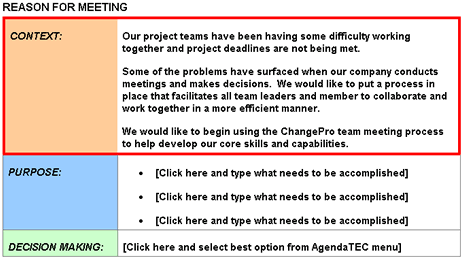
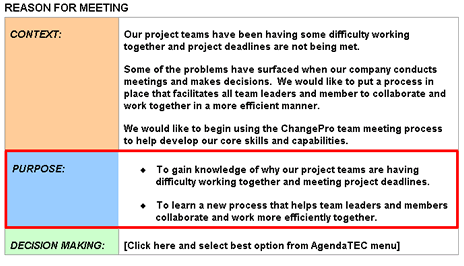
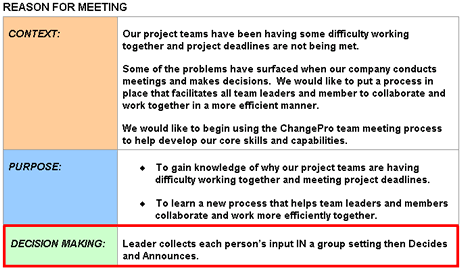
 Decision Making Expert System
Decision Making Expert System