Tools-Generate
Below are listed several distinct Generate Tools useful for getting a team to creatively and instinctively originate new, fresh ideas for any given topic, problem, or suggestion. These instructional devices will balance participation and production in order to bring about the best decisions that the entire group can agree upon.
Procedures
The goal!
To surface / generate numerous ideas in a short period of time and stimulate the team to expand their thinking.
What to do:
Explain the list of brainstorming ground rules: move through the process quickly; allow for a free flow of ideas related to the topic. Set a goal:’x’ number of ideas in ‘x’ number of minutes. Hold discussion, judgment, or evaluation until the brainstorming is complete. Capture the ideas in the Team Memory as they are suggested.
When to use:
For times when no visual content or ideas exist on the desired subject that can be displayed in front of the team to discuss.
Responsibility
Team Facilitator
Procedure
Step
Action
1
From the FrameTEC menu bar, select Generate Ideas, Originate – Brainstorm.
2
In the space provided at the top of the frame above the table labeled “Click here and type topic,” type the topic or subject that is to be brainstormed upon.
3
In the first cell of the table labeled “Click here and type goal,” type your brainstorming goal.
Example: 10 ideas in 5 minutes
4
Using the remaining cells, ask the team to freely express any and all ideas, judgments, or opinions related to the topic.
Help:
· If you would like to add more rows beyond the original four that are provided in the table, press TAB.
· If you would like to add another tool to the same document, click outside of the bottom of the table and press ENTER; then from the drop down FrameTEC list, select the desired tool.
Example
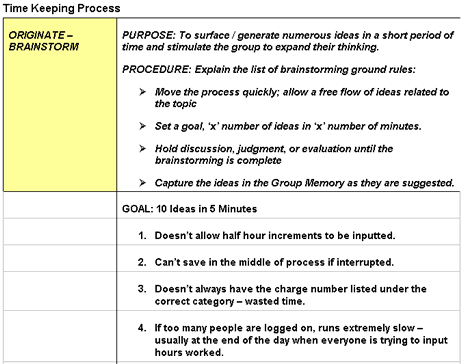
Tools
FrameTEC – MS Word
The goal!
To work collectively as a team to generate as many ideas as possible, related to the topic, within a given period of time.
What to do:
Have the team members, at random, verbalize their ideas as the ideas come to mind. Allow members to piggyback off one another’s ideas. Remember that the most innovative ideas often occur after there has been a silence or, following an “off-the-wall” idea/suggestion.
When to use:
For times when no visual content or ideas exist on the desired subject that can be displayed in front of the team to discuss.
Responsibility
Team Facilitator
Procedure
| Step | Action |
| 1 | From the FrameTEC menu bar, select Generate Ideas, Originate – Group Brainstorm. |
| 2 | In the space provided at the top of the frame above the table labeled “Click here and type topic,” type the topic or subject that is to be brainstormed by the team. |
| 3 | In the first cell labeled “Click here and type time,” type the allotted time frame for brainstorming. |
| 4 | Ask the team to freely express any and all ideas, judgments, or opinions related to the topic. Remember not to interrupt silence and allow thoughts to come suddenly, taking down even the “off-the-wall” suggestions; there are no right or wrong ideas at this point! |
| 5 | In the space provided labeled “Click here and type idea,” type the teams ideas. |
Help:
- To add more rows beyond the original four that are provided in the table, press TAB, or if you need to create a blank row, put the cursor at the end of a row outside the table and press ENTER.
- If you would like to move to a new frame, be sure to click outside of the bottom of the table and press RETURN first; then insert the next tool frame that is desired from the drop down FrameTEC list.
Example
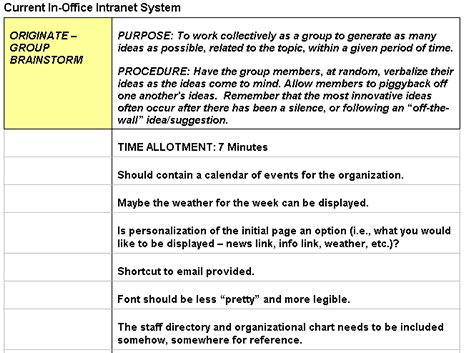
Tools
FrameTEC – MS Word
The goal!
To equalize participation and encourage each team member to suggest his/her ideas.
What to do:
Start with one person in the team and go around the team in a “round robin” fashion, so that each person has an opportunity to contribute an idea. Allow a person to pass if they don’t have an idea, but, do come back to them.
When to use:
If the team contains a number of introverted types or ideas are not being generated in the normal brainstorming activity, use this modified version to help stimulate participation and to ensure input from all members of the team.
Responsibility
Team Facilitator
Procedure
Step
Action
1
From the FrameTEC menu bar, select Generate Ideas, Originate – Modified Brainstorm.
2
In the space provided at the top of the frame above the table labeled “Click here and type topic,” type the topic or subject that is to be brainstormed about by the team.
3
Start with one person in the team and allow them to share an idea or suggestion. Type their idea in the specified space provided labeled “Click here and type idea.” Place their name at the end for future reference. If the member doesn’t have an idea, allow them to pass at that time.
4
Repeat Step 3, moving around the team, until all ideas have been expressed. Make sure to ask those that passed previously if they have an idea or suggestion to contribute as well.
Help:
· To add more rows beyond the original four that are provided in the table, press TAB, or if you need to create a blank row, put the cursor at the end of a row outside the table and press ENTER.
· If you would like to move to a new frame, be sure to click outside of the bottom of the table and press RETURN first; then insert the next tool frame that is desired from the drop down FrameTEC list.
Example
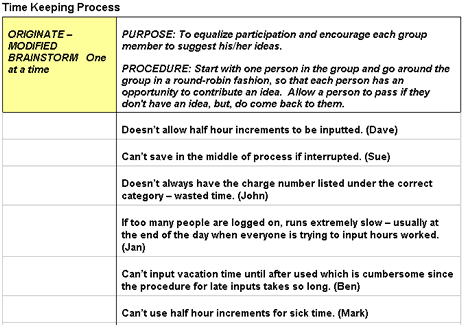
Tools
FrameTEC – MS Word
The goal!
To individually think of and list as many ideas as possible, related to the topic before working as a team.
What to do:
Have each person brainstorm individually by first writing his/her ideas on paper, then sharing them with the team, and recording them in the Team Memory.
When to use:
If the team members don’t know one another yet or haven’t gotten time to really think about the subject, this brainstorming alternative allows people to first think, reassuring them that they know what they want to share, and then contribute their ideas to the group.
Responsibility
Team Facilitator
Procedure
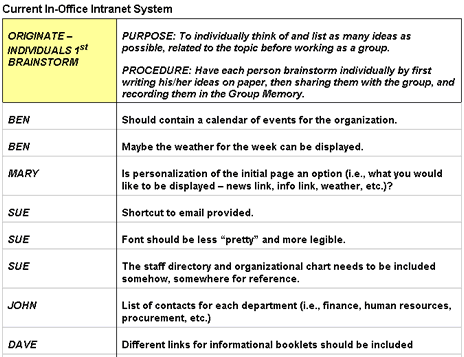
Tools
FrameTEC – MS Word
The goal!
To increase or develop in full, the information surrounding an idea or subject, to potentially unfold new insights.
What to do:
Get the team to supply additional information about a specific idea or concept.
When to use:
If brainstorming ideas are somewhat vague in nature, this expansion technique allows for all team members to elaborate on ideas, which usually leads to increased understanding, acceptance, and sometimes brand new, innovative ideas.
Responsibility
Team Facilitator
Procedure
Step
Action
1
From the FrameTEC menu bar, select Generate Ideas, Originate – Expand.
2
In the space labeled “Click here and type topic,” type the topic or subject that was brainstormed previously and needs expanding.
3
Copy and paste the first idea from the brainstorming activity that is to be developed further.
Important: If you need further instructions on how to copy and paste, go to the next procedure, Copying and Pasting Ideas.
4
Ask the team to share any further opinions, examples, or pertinent information that would bring additional insight and understanding to the idea.
5
Record these statements relative to the original brainstormed idea in the right column labeled “Click here and type comment.”
6
Continue this routine until all ideas that needed supplementary discussion are documented and expanded as needed.
Copying and Pasting Ideas
Step
Action
1
To copy, highlight an idea and press CTRL + C.
2
To paste, place the cursor into the correct cell and press CTRL + V.
Help:
· If you would like to add more rows beyond the original four that are provided in the table, press TAB.
· If you would like to add another tool to the same document, click outside of the bottom of the table and press ENTER; then from the drop down FrameTEC list, select the desired tool.
Example
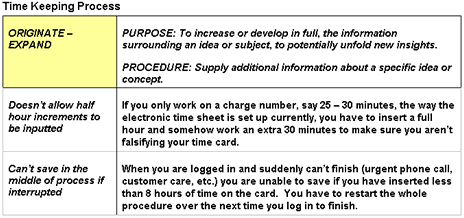
Tools
FrameTEC – MS Word
The goal!
To provide more specific information about an idea to ensure clarity, and to build up the list of ideas to include all the possibilities.
What to do:
Ask the team to identify those ideas that need more explanation. Obtain clarification from the individual who suggested the idea being fleshed out. Add ideas to the list if discussion generates new ones.
When to use:
This process is best used if ideas documented need more explanation or are unclear.
Responsibility
Team Facilitator
Procedure
Step
Action
1
From the FrameTEC menu bar, select Generate Ideas, Originate – Add More Detail.
2
In the space provided at the top of the frame above the table labeled “Click here and type topic,” type the topic or subject that was brainstormed about previously.
3
Copy and paste the first idea from the brainstorming activity that is to be developed further.
Important: If you need further instructions on how to copy and paste, go to the next procedure, Copying and Pasting Ideas.
4
Ask the individual who suggested the idea to first elaborate then explain. Type his/her name in the right column.
5
Record these statements relative to the original brainstormed idea in the right column labeled “Click here and type comment.”
6
Allow the team to move into discussion and further articulate the idea under the “Team” portion of the cell.
7
Type any new ideas that are generated as a result of the conversation.
8
Repeat Steps 3 – 7 for each brainstormed idea needing clarification.
Coping and Pasting Ideas
Step
Action
1
To copy, highlight an idea and press CTRL + C.
2
To paste, place the cursor into the correct cell and press CTRL + V.
Help:
· If you would like to add more rows beyond the original four that are provided in the table, press TAB.
· If you would like to add another tool to the same document, click outside of the bottom of the table and press ENTER; then from the drop down FrameTEC list, select the desired tool.
Tools
FrameTEC – MS Word
The goal!
To get a balanced, unbiased look at a particular situation.
What to do:
Ask team members to offer their viewpoints about a specific subject.
When to use:
If individual perspectives about a specific topic are desired.
Responsibility
Team Facilitator
Procedure
Step
Action
1
From the FrameTEC menu bar, select Generate Ideas, Originate – Different Perspectives.
2
In the provided cell above the table to the left labeled “Click here and type topic,” type the subject.
3
Ask team members to offer their viewpoints about the specified subject.
4
Type these statements in the cell labeled “Click here and type perspective.”
Help:
· To add more rows beyond the original four that are provided in the table, press TAB, or if you need to create a blank row, put the cursor at the end of a row outside the table and press ENTER.
· If you would like to move to a new frame, be sure to click outside of the bottom of the table and press RETURN first; then insert the next tool frame that is desired from the drop down FrameTEC list.
Example
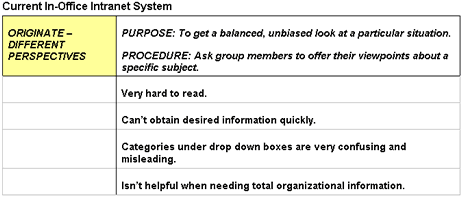
Tools
FrameTEC – MS Word
The goal!
To look at all aspects of a situation and determine the extent or degree of impact ensuring that nothing gets overlooked.
What to do:
Focus on one question at a time and frame each question within the context of the situation under discussion. Ask: Who? What? When? Where? Why? How? How Much? How Many?
When to use:
If discussions are lagging and need to be kept on track, focusing them using the open-ended question technique helps members dive in and get into deeper dialogue.
Responsibility
Team Facilitator
Procedure
Step
Action
1
From the FrameTEC menu bar, select Generate Ideas, Originate – Open Ended Questions.
2
In the specified cell above the table to the left labeled “Click here and type topic,” type the subject.
3
Ask team members open-ended questions, one at a time, to spur thorough discussion.
Example: Who? What? When? Where? Why? How? How Much? How Many?
4
In the cell labeled “Click here and type perspective,” type the discussion statements.
5
Repeat Steps 3 & 4 until the subject has been exhausted.
Help:
· To add more rows beyond the original four that are provided in the table, press TAB, or if you need to create a blank row, put the cursor at the end of a row outside the table and press ENTER.
· If you would like to move to a new frame, be sure to click outside of the bottom of the table and press RETURN first; then insert the next tool frame that is desired from the drop down FrameTEC list.
Example
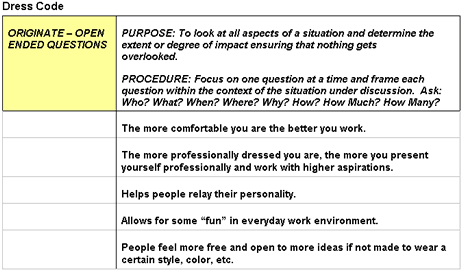
Tools
FrameTEC – MS Word